How to Find IP Address
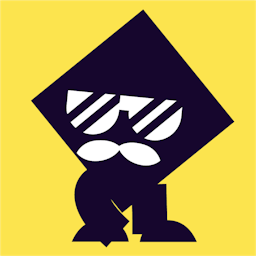
We all have an IP address, even if you don’t know what that IP address is or what it is supposed to do. Your internet service provider (ISP) assigns a unique label to each network to differentiate between them. Having an IP address is also how devices manage to locate and then communicate with each other. IP addresses serve as a sort of stable online home address, using which makes it easy to find you. But before we discuss how to find your IP address, let’s discuss what an IP address is and what function it has in the digital world.
Why do we need an IP address?
Simply put, when you type in a website’s URL in the browser, your device will first find the IP address associated with that website and will communicate with it to display the website of the content to your screen. This happens because our computers don’t understand words, but they do understand numbers and IP address is a set of numbers, unique to the network. So the IP address is essential for using the internet.
How to find my IP address
The process of finding your IP address is pretty simple and there are a couple of ways to do it:
Scroll to the top of this page to find your public IP address
We’re not trying to scare you, but if you want to find your public IP address all you have to do is go to the top of this page and you will see your IP, the location you’re connecting from, your service provider, and the security status of your traffic. Unless you are using a VPN, in which case your IP address will be concealed.
How to find my IP address on Windows 11
If you’re connected to the Wi-FI, find “Settings” in the “Start” button, then look for “Network & internet” and' then select “Wi-fi”. But if you are using an Ethernet network, just go to the taskbar and click “Ethernet network”. The process after that is the same for both cases. Select the network you’re connected to, click “Properties”, and scroll down to the very end of the window. You will find your IP displayed as “IPv4 address”.
How to find my IP address on Window
If you’re connected to the Wi-Fi, click on “WiFi Network” in the taskbar. If you are connected to the Ethernet network, click “Ethernet network” in the taskbar. After you’ve done that, select the network you’re connected to, whether you are using Wi-Fi or Ethernet. Click properties and scroll down to the very end of the window. You will find your IP displayed as “IPv4 address”
How to find my IP address on Mac
Whether you are using Wi-Fi or Ethernet, the process is identical. Open System Preferences, click “Network” and then either select Wi-Fi or Ethernet depending on which one you’re using. You will see your IP address in the middle of the window.
How to find my phone’s IP address
If you have an Android, go to your phone settings and select the device, click status and you will see the IP address displayed right away.
For iPhone users, go to settings and click on wi-fi. Then tap on the network you're connected to and you will see your IP address displayed as “IPv4 address”. As simple as that!
What's the difference between Public and Private IP addresses
We’ve mentioned a public IP address separately, which means that there is also a private IP address. The public IP address means the address provided to you by your ISP. So when you look for your IP address, for whatever reason, you most likely want to know that public IP address. Your public IP address is shared by all devices that are connected to the same network. For example, all the devices connected to the Wi-Fi from the same router will share their public IP address. Your router gets an assigned IP address and then whichever device joins the network through that router will also get its public IP address.
But what is the private IP address then? It is the number that the router assigns to each device that connects to its network. This is essential for the devices within the same network to find and identify each other. The private IP address remains hidden while the public one is still visible. But that’s no reason to relax and allow just about anyone to see your public IP address.
Why should I secure my public IP address?
Your public IP address can reveal a lot about you. Most people don’t know this because if someone has access to your public IP address, they can easily find out your location and even your identity. They can track your online activity and study your online behavioural patterns. From there, there’s plenty of damage to be done. A great way to ensure that your public IP address isn't exposed and exploited, you can download BlufVPN and encrypt your connection. Also check the best feature of BlufVPN and hide your IP as well.
When you browse the web through a VPN, your connection is encrypted. If anyone tries to spy on you or find out your public IP address, they will only find the server that is used by other VPN users as well. It will be impossible to tie your online activity back to you and your public IP address.